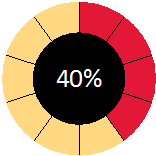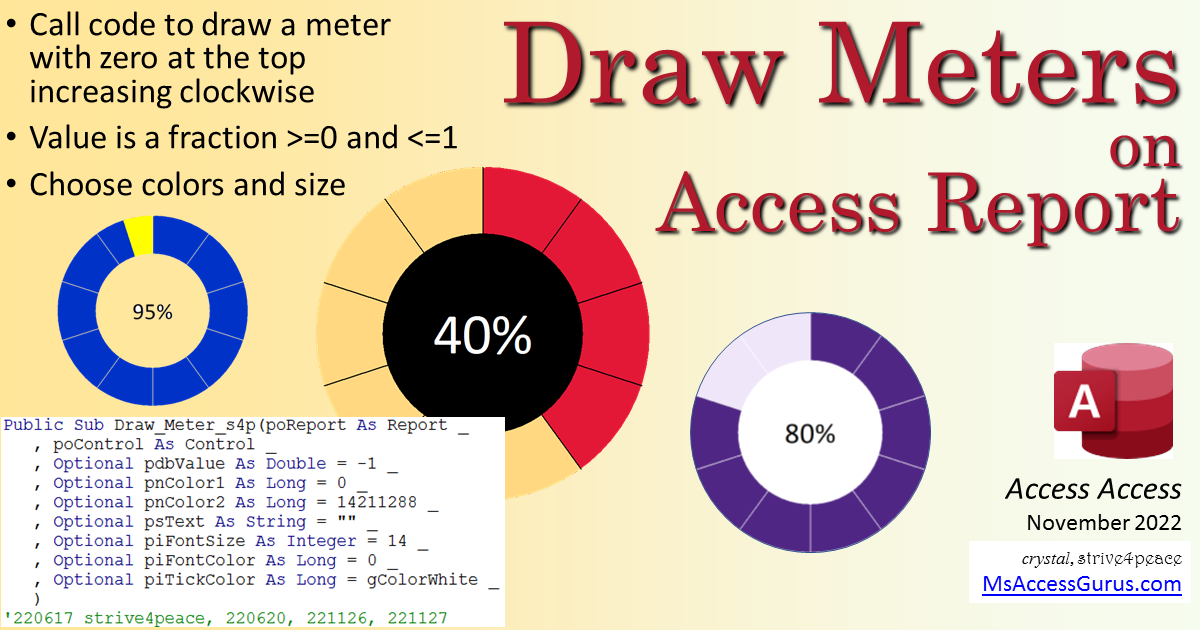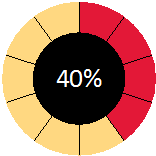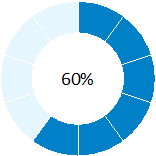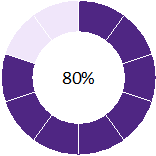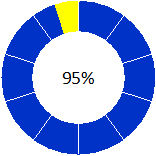VBA
Code Behind Report
Draw dynamic meters on a report using the Detail_Format event
'*************** Code Start CBR ***********************************************
' Purpose : code behind a report that calls Draw_Meter_s4p
' to draw dynamic meters with specified colors
' Author : crystal (strive4peace)
' Code List: www.msaccessgurus.com/code.htm
' This code: https://msaccessgurus.com/VBA/Draw_Meters.htm
' LICENSE :
' You may freely use and share this code, but not sell it.
' Keep attribution. Mark your changes. Use at your own risk.
'------------------------------------------------------------------------------
' Detail_Format
'------------------------------------------------------------------------------
Private Sub Detail_Format(Cancel As Integer,FormatCount As Integer)
'221127 crystal
'draw dynamic meters in the detail section of a report
'CALLs
' Draw_Meter_s4p
'USES
' global vriables defined in bas_Draw_Meter_s4p
Dim dbValue As Double
'in each case, the dimensions for the meter use a Label control
'a control makes it easier to visualize
'but wouldn't be necessary
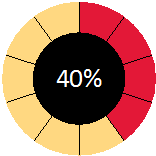
'----- 1
dbValue = Nz(Me.Value1,0)
'black center and tick marks
'font is 20 points and white
Call Draw_Meter_s4p( _
Me _
,Me.Label1 _
,dbValue _
,gColorRed,gColorGold _
,Format(dbValue, "0%") _
,20,gColorWhite,vbBlack)
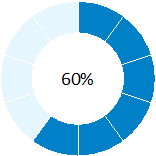
'----- 2
dbValue = Nz(Me.Value2,0)
Call Draw_Meter_s4p( _
Me _
,Me.Label2 _
,dbValue _
,gColorBluePowder,gColorBlueLight _
,Format(dbValue, "0%"))
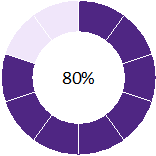
'----- 3
dbValue = Nz(Me.Value3,0)
Call Draw_Meter_s4p( _
Me _
,Me.Label3 _
,dbValue _
,gColorPurple,gColorPurpleLight _
,Format(dbValue, "0%"))
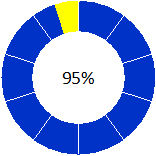
'----- 4
dbValue = Nz(Me.Value4,0)
Call Draw_Meter_s4p( _
Me _
,Me.Label4 _
,dbValue _
,gColorBlueRoyal,gColorYellow _
,Format(dbValue, "0%"))
End Sub
'*************** Code End *****************************************************
Standard Module
'*************** Code Start ***************************************************
' Purpose : draw a meter visualizing a value from 0 to 1.00
' Author : crystal (strive4peace)
' Code List: www.msaccessgurus.com/code.htm
' This code: https://msaccessgurus.com/VBA/Draw_Meters.htm
' LICENSE :
' You may freely use and share this code, but not sell it.
' Keep attribution. Mark your changes. Use at your own risk.
'------------------------------------------------------------------------------
' Global variables
'------------------------------------------------------------------------------
Public Const InchToTWIP As Integer = 1440 'not used but could be
Public Const PI As Double = 3.14159
Public Const gZero As Single = 0.0000001
Public gXCenter As Single,gYCenter As Single _
,gRadius As Single
Public gXLeft As Single,gYTop As Single _
,gXWidth As Single,gYHeight As Single
Public gValueDbl As Double
Public Const gColorWhite As Long = 16777215 'RGB(255, 255, 255)
Public Const gColorRed As Long = 3610851 'RGB(227, 24, 55)
Public Const gColorGold As Long = 8509695 'RGB(255, 216, 129)
Public Const gColorBluePowder As Long = 13008896 'RGB(0, 128, 198)
Public Const gColorBlueLight As Long = 16774885 'RGB(229, 246, 255)
Public Const gColorPurple As Long = 8595023 'RGB(79, 38, 131)
Public Const gColorPurpleLight As Long = 16443120 'RGB(240, 230, 250)
Public Const gColorBlueRoyal As Long = 13120000 'RGB(0, 50, 200)
Public Const gColorYellow As Long = 65535 'RGB(255, 255, 0)
'------------------------------------------------------------------------------
' Draw_Meter_s4p
'------------------------------------------------------------------------------
Public Sub Draw_Meter_s4p(poReport As Report _
,poControl As Control _
,Optional pdbValue As Double = -1 _
,Optional pnColor1 As Long = 0 _
,Optional pnColor2 As Long = 14211288 _
,Optional psText As String = "" _
,Optional piFontSize As Integer = 14 _
,Optional piFontColor As Long = 0 _
,Optional piTickColor As Long = gColorWhite _
)
'220617 strive4peace, 220620, 221126, 221127
'draw a Meter. ZERO at Top
'PARAMETERS
' poReport is the Report object
' poControl is a Control object. It will define coordinates
'(Optional)
' pdbValue is fraction using color 1 (percent)
' if < 0 then read value from control
' To skip reading, send any number >=0
' pnColor1 = color that is ON
' Default is black
' pnColor2 = color that is OFF
' Default is light gray.
' Make this same as section BackColor if you don't want it to show
' psText is text to write in the middle
' piFontSize is font size to use for text
' piFontColor default is black
' piTickColor is color to use for tick marks. Default=white
'NEEDS
' gXCenter
' gYCenter
' gRadius is radius for the circle (twips)
'CALLs
' ReadScale
' SetCenter
On Error GoTo Proc_Err
'sgRatio= ratio of inside white circle to circle
'iTickMarks is the number of tick marks
'X and Y are for Line tick marks
'sgAngle is to calculate X and Y
'iStartEnd is 1 for start angle, 2 for end angle
'iSet=1 is 1 or 2
'iMaxSet=1 unless 2 wedges need to be drawn since translating
'nColorWhite is long for White color
Dim sgRatio As Single _
,sgRadiusMiddle As Single _
,x As Single,y As Single _
,sgAngle As Single _
,i As Integer _
,iTickMarks As Integer _
,iStartEnd As Integer ' _
,nColorWhite As Long
'angle 1. start or 2. end
'Circle can't go past 2 pi
' it's starting at pi/2
' and changing to be clockwise
' angle start,end
Dim asgAngle(1 To 2) As Single
'control passed -- get boundaries
If pdbValue < 0 Then
'Flag. Negative means read control value
'0 is a real value that the meter could be
'read scale and value from control
Call ReadScale(poControl,True)
pdbValue = CDbl(gValueDbl)
Else
'zero or positive number
If pdbValue <= 1 Then
'value is between 0 and 1 -- ok!
ElseIf pdbValue <= 1.0001 Then
'close enough to be 1
pdbValue = 1
ElseIf pdbValue < 100 Then
'turn % into fraction if <=100%
pdbValue = pdbValue / 100
ElseIf pdbValue <= 100.0001 Then
pdbValue = 1
Else
'value too high
pdbValue = 1
End If
Call ReadScale(poControl,False)
End If
Call SetCenter 'set gXCenter, gYCenter, gRadius
sgRatio = 0.6
sgRadiusMiddle = sgRatio * gRadius
iTickMarks = 10
With poReport
.ScaleMode = 1 'twips
.DrawWidth = 1 'pixel
.FillStyle = 0 'Opaque
'this is done to keep circle >0 and <=2*pi
'since angle can't be negative
If pdbValue < 0.25 Then
'value in first quadrant
'draw unslected as background then selected on top
.FillColor = pnColor2
poReport.Circle (gXCenter,gYCenter) _
,gRadius _
,pnColor2
If pdbValue > 0 Then
'selected
asgAngle(1) = PI / 2 - pdbValue * 2 * PI
asgAngle(2) = PI / 2
If asgAngle(1) = 0 Then asgAngle(1) = gZero
.FillColor = pnColor1
'.Circle Step (x,y), Radius, Color, StartAngle, EndAngle, Aspect
poReport.Circle (gXCenter,gYCenter) _
,gRadius _
,pnColor1 _
,-asgAngle(1) _
,-asgAngle(2)
End If
Else
'draw selected as background then unslected on top
.FillColor = pnColor1
poReport.Circle (gXCenter,gYCenter) _
,gRadius _
,pnColor1
If (1 - pdbValue) > 0.0001 Then
'unselected
asgAngle(1) = PI / 2
asgAngle(2) = PI / 2 + (1 - pdbValue) * 2 * PI
If asgAngle(2) = 0 Then asgAngle(2) = gZero
.FillColor = pnColor2
'.Circle Step (x,y), Radius, Color, StartAngle, EndAngle, Aspect
poReport.Circle (gXCenter,gYCenter) _
,gRadius _
,pnColor2 _
,-asgAngle(1) _
,-asgAngle(2)
End If
End If
'draw circle in the middle
'same color as tick marks
.FillColor = piTickColor
poReport.Circle (gXCenter,gYCenter) _
,sgRadiusMiddle _
,piTickColor
'draw tick marks
sgAngle = PI / 2
For i = 0 To iTickMarks - 1
x = gXCenter + Cos(sgAngle) * gRadius
y = gYCenter + Sin(sgAngle) * gRadius
poReport.Line (gXCenter,gYCenter)-(x,y) _
,piTickColor
sgAngle = sgAngle - 2 * PI / iTickMarks
Next i
If psText <> "" Then
.ForeColor = piFontColor
.FontSize = piFontSize
.CurrentX = gXCenter - .TextWidth(psText) / 2
.CurrentY = gYCenter - .TextHeight(psText) / 2
.Print psText
End If
End With
Proc_Exit:
On Error GoTo 0
Exit Sub
Proc_Err:
Debug.Print "* Error ",pdbValue
MsgBox Err.Description _
,, "ERROR " & Err.Number _
& " Draw_Meter_s4p"
Resume Proc_Exit
Resume
End Sub
'------------------------------------------------------------------------------
' ReadScale
'------------------------------------------------------------------------------
', Optional pbGetValue As Boolean = True)
Public Sub ReadScale(oControl As Control _
,Optional pReadValue As Boolean = False)
'220618 s4p
'read control Scale, set global variables
'first step
With oControl
gXLeft = .Left
gYTop = .Top
gXWidth = .Width
gYHeight = .Height
If pReadValue <> False Then
On Error Resume Next 'skip error if value can't be read
gValueDbl = Nz(.Value,0)
End If
End With
On Error GoTo 0
End Sub
'------------------------------------------------------------------------------
' SetCenter
'------------------------------------------------------------------------------
Public Sub SetCenter( _
Optional piQtyX As Integer = 1 _
,Optional piQtyY As Integer = 1 _
)
'220618 strive4peace
'calculate gXCenter, gYCenter, gRadius
' from global variables
'optionally, send number of objects if not 1
' such as Stoplight has piQtyY=3
gXCenter = gXLeft + gXWidth / 2
gYCenter = gYTop + gYHeight / 2
If gXWidth / piQtyX < gYHeight / piQtyY Then
gRadius = gXWidth / piQtyX / 2
Else
gRadius = gYHeight / piQtyY / 2
End If
End Sub
'*************** Code End *****************************************************
' Code was generated with colors using the free
Color Code add-in for Access.