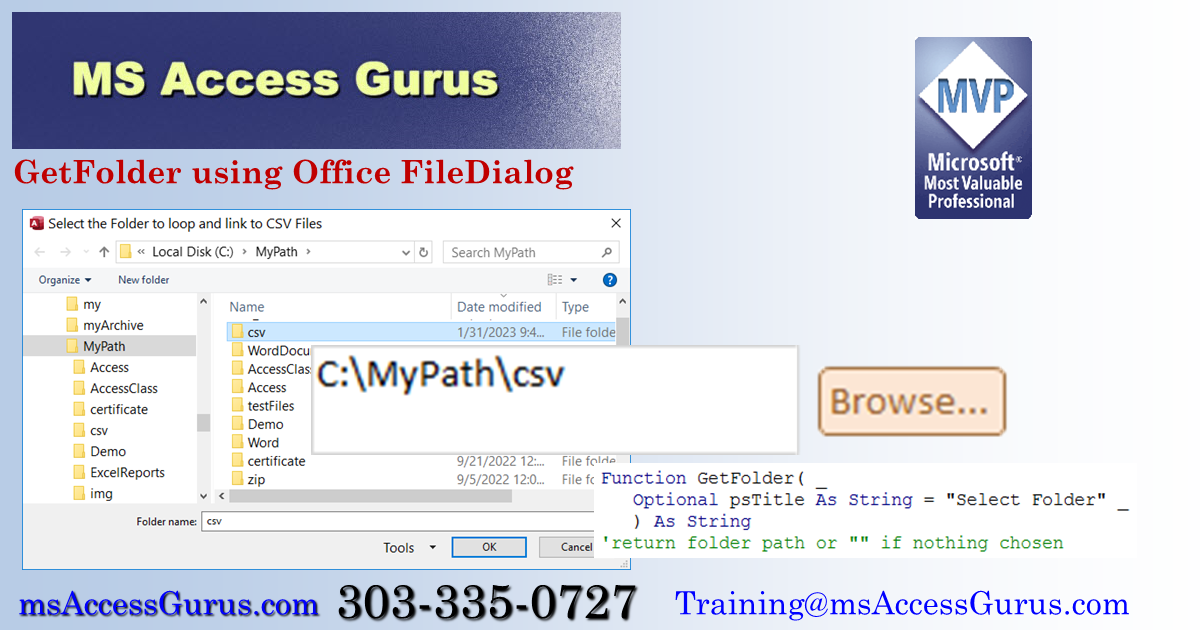Get Help with Access and VBA
Let's connect and team-develop your application together.
I teach you how to do it yourself.
My goal is to empower you.
While we build something great together,
I'll pull in code and features from my vast libraries as needed,
cutting out lots of development time.
I'll give you lots of links to good resources.
Access is great at many things,
and can use common Office and Windows functionality.
Access is access!
I'd enjoy helping you if you want to learn more.
Email me at training@msAccessGurus.com
~ crystal
the simplest way is best,
but usually the hardest to see